Standard Reports
Examples of standard cogn]i[to reports
Other choices for presenting standard reports
Generate an Asset Management Plan
Generate a Performance Status Report
Performance Status Report: View as a Detailed Table
Performance Status Report: View as Gap Graphs
Generate an Asset Checklist for Assessment
Performance Measure Benchmark Guide
This section introduces the user to the standard (managed) Reports that can be generated & printed within port]e[co.
The selection of reports include:
- Standard cogn]i[to Reports (various)
- Process to extract data for an Asset Management Plan
- Performance Status Report
- Asset Checklist for Assessment
- Performance Measure Benchmark Guide
The Reports toolbox links are used generate standard managed reports or extract certain asset register data for constructing tailored reports.
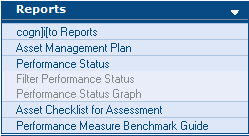
Standard (managed) Reports are reports with pre-defined parameters and format. Users cannot alter the format or the parameters used to select what data is displayed.
- cogn]i[to Reports use cogn]i[to functionality with pre-defined formats which have been set by reporting specialists. All reports will deliver equal parameters to all users, depending on the type of report.
- The Asset Management Plan link takes users through a multi-step process to select information from port]e[co's Asset Register. Following a summary page, this data can be extracted to be included in a tailored AMP Report. (Standard layout & formatting for individual agency's AMP is set by each Agency.)
- The Performance Status Report gives the user the ability to compare two assessments for a Facility.
- The Asset Checklist for Assessment Report produces a detailed list of every asset recorded in the Asset Register for a selected Facility. This report can be used as a checklist during an on-site assessment.
- The Performance Measure Benchmark Guide produces a standard verbal description of every measure applied to a Facility and its 5 levels of performance used during assessment.
Various standard cogn]i[to reports are available. Users can choose to run reports as an HTML page (for viewing only) or as a PDF for printing.
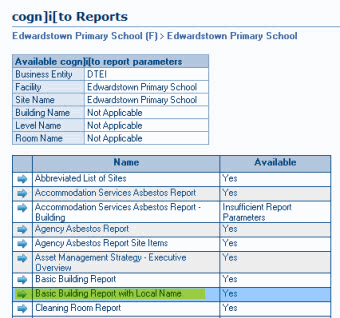
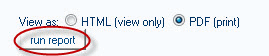
Examples of standard cogn]i[to reports
Abbreviated Lists of Sites Report, Building Reports, Room Reports, Life Cycle Costing Reports & more...
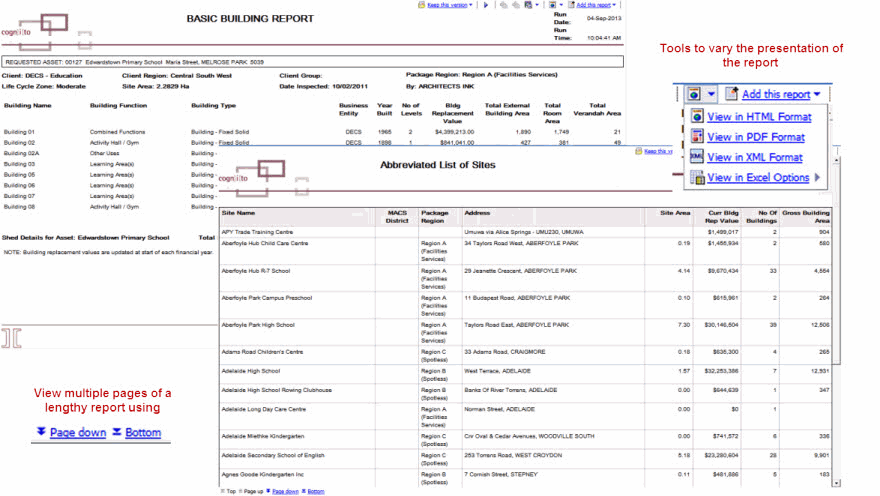
Other choices for presenting standard reports
The cogn]i[to tools menu provides options to manipulate the report output. These options include:
- Save the report as Report view - specify a file name and location for saving a report. A report view shares the same report specification as the source report.
- Send the Report by Email - presents a page where a report can be emailed as an attachment. (Refer to the next page for further details on this functionality).
- Run - provides a dropdown list to re-run the report for another Business Entity, Site etc. depending on the type of report being generated.
- View in HTML format - reformats the report so a user can view the report as a web page if required.
- View in PDF format - reformats the report in a format more suitable for printing.
- View in XML format - reformats the report in Extensible Markup Language.
- View in Excel options - Excel 2007 format / Excel 2002 format / CSV format - generates the standard report in an Excel format to enable further analysis.
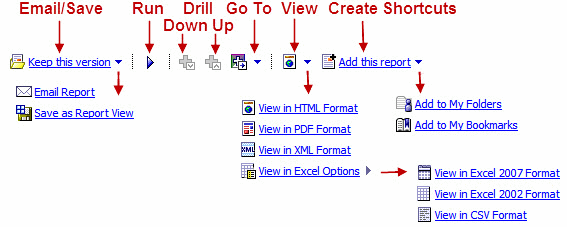
After generating a report, the email report function provides the ability to specify recipients & send a report as an email attachment.
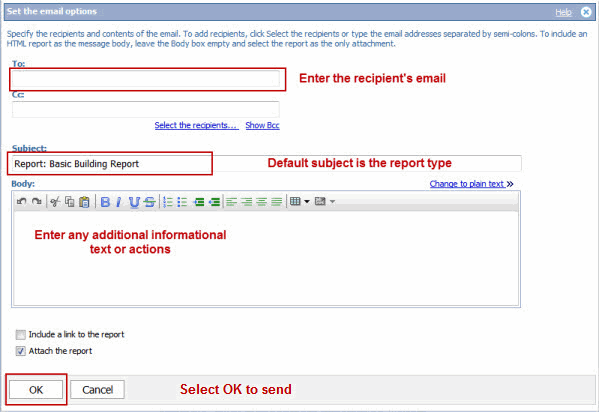
Generate an Asset Management Plan
The Asset Management Plan link provides a step by step report extraction process where users select only the appropriate information required for creating their agency's Asset Management Planning document.
[top]
Generate a Performance Status Report
The purpose of the Performance Status Report is to compare two completed assessments to see whether an asset's performance has changed e.g. improved, worsened or remained the same. Only completed assessments can be compared in a Performance Status Report.
An assessment is selected from the dropdown list and compared against a previous (completed) assessment, or against the latest results in any assessment. The report can be grouped by:
- No grouping - data is displayed in order of Item Name.
- Asset Hierarchy - data is displayed in order of Asset Hierarchy
- Functional Groups - data is displayed in order of Functional Group
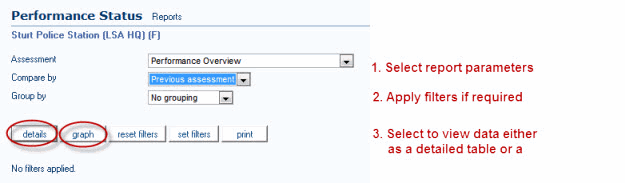
Performance Status Report: View as a Detailed Table
The Performance Status Report can be viewed as a detailed table of performance results.
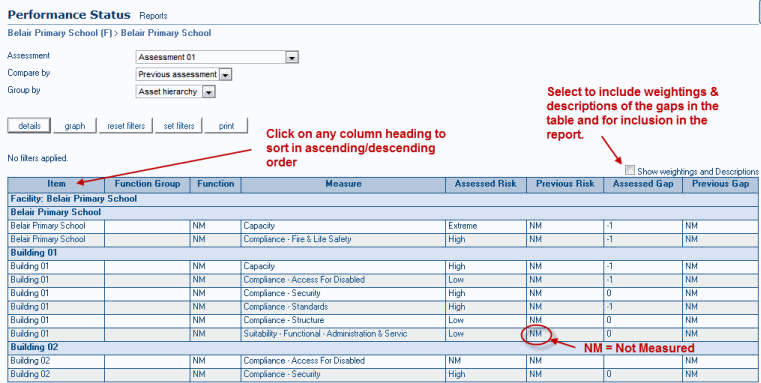
Performance Status Report: View as Gap Graphs
The Performance Status Report can be viewed as gap graphs comparing currently assessed with previously assessed performance results.
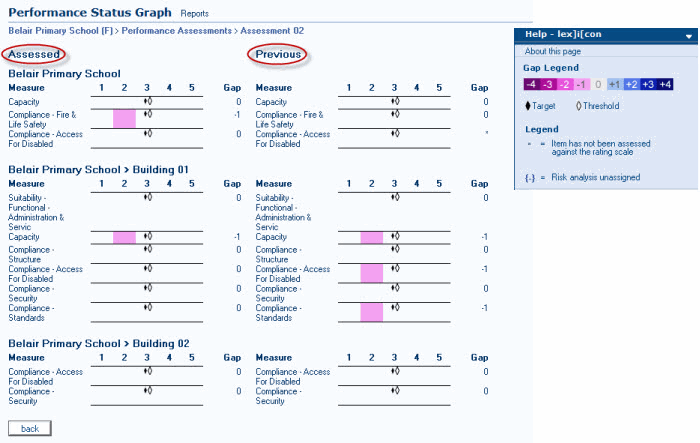
Generate an Asset Checklist for Assessment
The Asset Checklist for Assessment Report provides a list of all assets against which assets that have been reviewed while undertaking a performance assessment on a site can be check off.
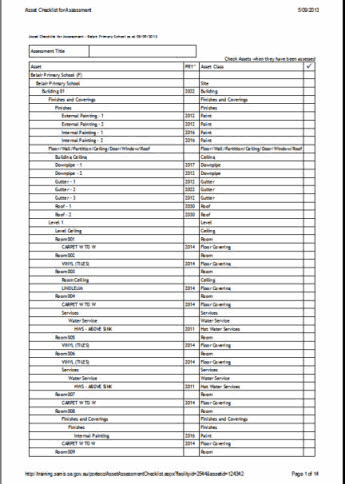
Performance Measure Benchmark Guide
The Performance Measure Benchmark Guide is an aid for undertaking Performance Assessments. The report provides a set of descriptions to ensure that the same criteria are used when assigning performance scores. For example, when an assessor decides that there is a problem (or a deficiency) with disability access in a building, they would use the Performance Measure Benchmark Guide to find the section discussing Buildings and the measure of Access. Having done this, they would match the deficiency with the correct level description and assessment score.
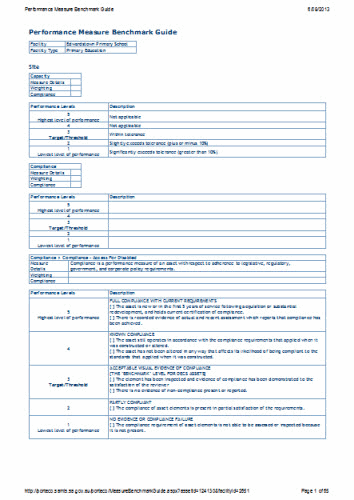
| Process Diagram - Standard Reports pdf link |